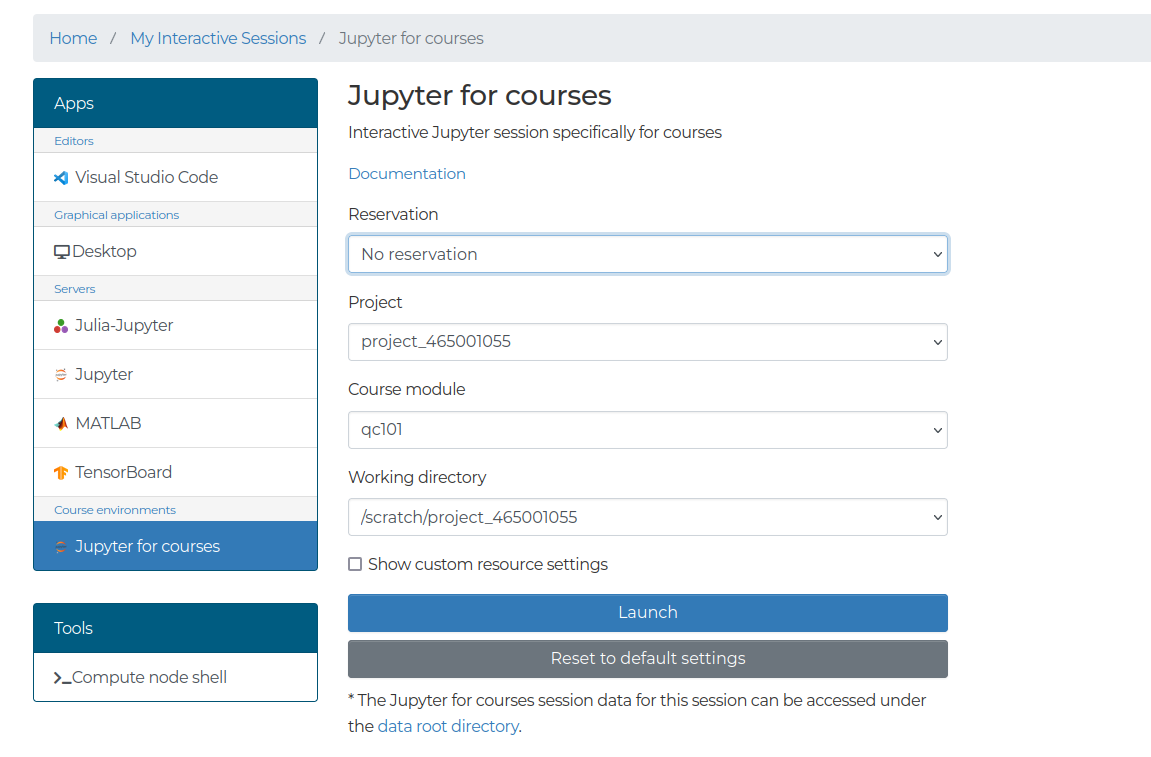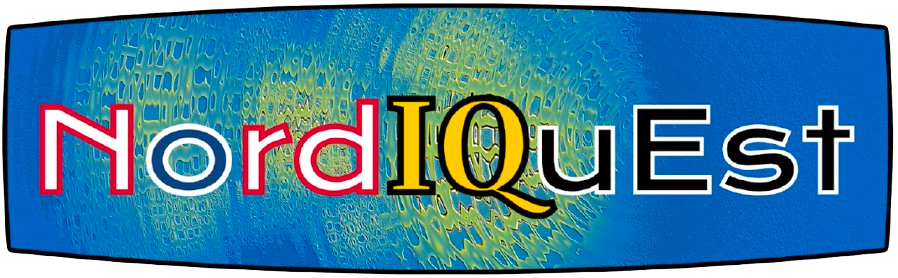Setup#
Participants can follow along with the course notebooks either on their laptop or via the LUMI Web interface.
Locally with your laptop#
This workshop can be followed along locally on your laptop.
If you already have a preferred way to manage Python versions and libraries, you can stick to that. If not, we recommend that you install Python3 and all libraries using miniconda a free minimal installer for the package, dependency and environment manager for conda.
Please follow the installation instructions on https://docs.conda.io/en/latest/miniconda.html to install Miniconda3.
Make sure that both Python and conda are correctly installed:
$ python --version
$ # should give something like Python 3.10.13
$ conda --version
$ # should give something like conda 23.7.2
A requirements.txt file is provided which contains all of the python packages to install a local software environment on your computer. Using this a conda environment can be created using the command:
$ conda create --name qc101 -y python=3.12 pip
Which creates a new conda environment with Python 3.10 and pip. You can then activate it and install the python packages:
$ conda activate qc101
$ pip install -r requirements.txt
You can download the requirements.txt here.
Download notebooks
LUMI Web interface#
Vist lumi.csc.fi and login using your select identity provider. For this workshop it will most likely be MyAccessID.
Select “Jupyter for Courses”
Use
project_465001055and select the reservationnordiquest. For the working directory use/scratch/project_465001055.
To begin with visit lumi.csc.fi and login using your select identity provider. For this workshop it will most likely be MyAccessID.